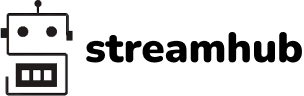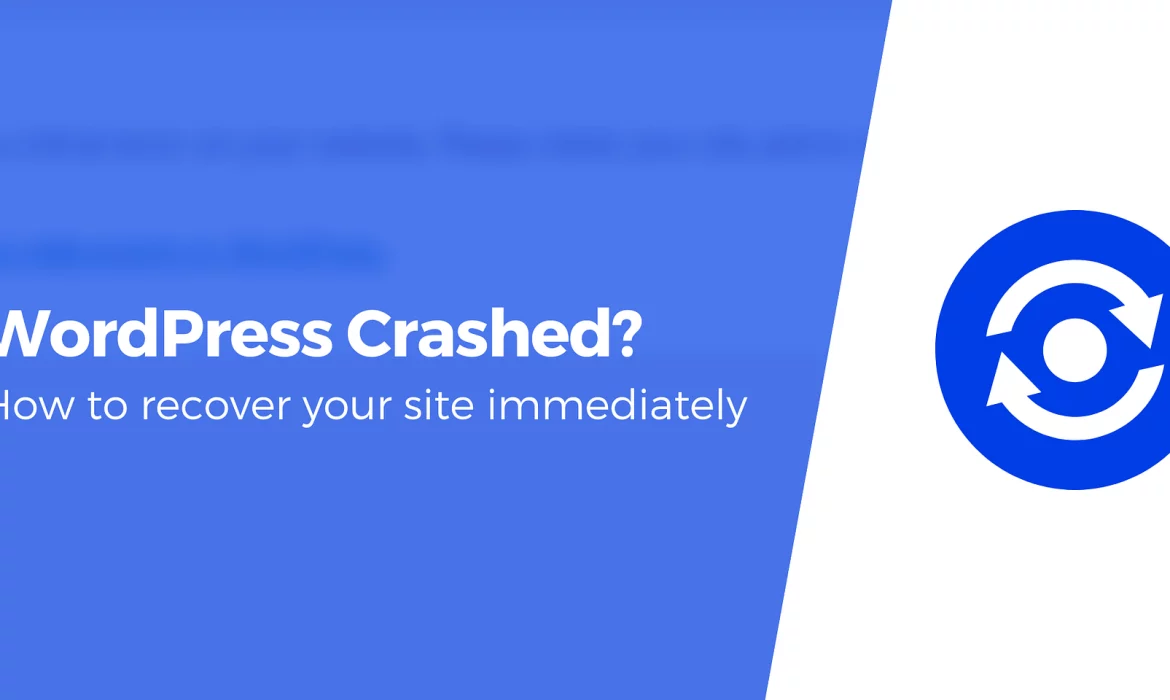Learn how to fix a WordPress crash quickly. Our no-nonsense guide covers causes, prevention, and recovery steps. Get your site back online now.
What is WordPress Crash?
WordPress powers over 40% of all websites on the internet, making it the most popular content management system (CMS) in the world. Its user-friendly interface, extensive plugin ecosystem, and flexibility have contributed to its widespread adoption.
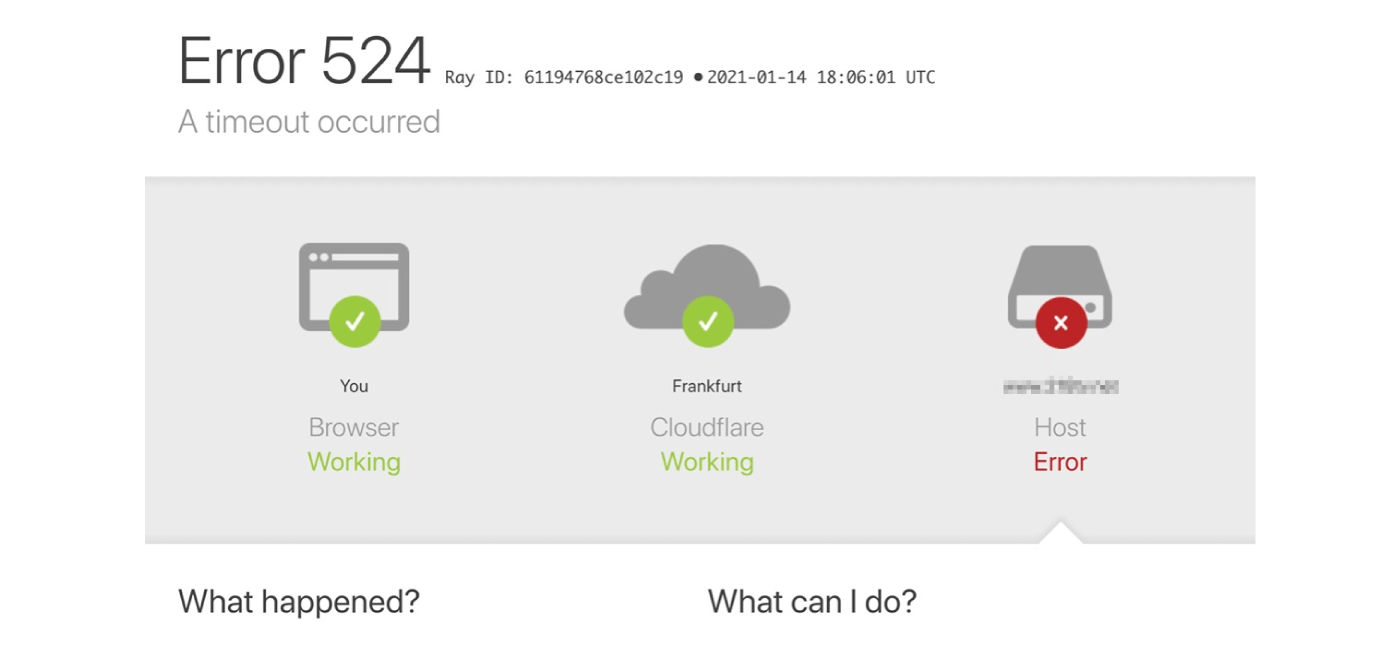
WordPress Crash – Fix Crashing Website with Constant Cloudflare 524 Errors (Source: Internet)
A WordPress crash can be a frustrating and potentially costly experience for website owners and administrators. It can lead to downtime, lost revenue, and damaged user trust. Understanding the causes of WordPress crashes, how to prevent them, and how to recover when they occur is crucial for maintaining a healthy and reliable website.
This comprehensive guide explores the common causes of WordPress crashes, signs to watch out for, prevention strategies, troubleshooting techniques, and recovery methods. By the end, you’ll be well-equipped to handle WordPress crashes and ensure your site remains stable and accessible.
>> Read more: How to fix the wordpress white screen of death?
What Are the Common Causes of WordPress Crashes?
WordPress crashes can occur due to various reasons:
- a) Plugin conflicts: WordPress’s extensibility through plugins is both a strength and a potential weakness. Poorly coded or incompatible plugins can cause conflicts that crash your site.
- b) Theme incompatibilities: Similar to plugins, themes can also cause crashes if they’re not well-coded or conflict with WordPress core or installed plugins.
- c) Server resource limitations: If your hosting plan doesn’t provide adequate resources (CPU, RAM, disk space) to handle your site’s traffic and functionality, it can lead to crashes.
- d) Database issues: Corrupted databases, too many database connections, or inefficient queries can overwhelm your site and cause it to crash.
- e) PHP memory limits: WordPress and its extensions run on PHP. Insufficient allocated PHP memory can lead to crashes, especially on resource-intensive pages or operations.
- f) Corrupted core files: In rare cases, WordPress core files can become corrupted due to failed updates, server issues, or malicious activity, leading to crashes.
>> Read more: Getting Started on WordPress.com – WordPress.com Support
How Can You Identify a WordPress Crash?
There are several signs that indicate a WordPress crash:
- a) White Screen of Death (WSoD): This occurs when your site displays a blank white page with no content or error messages, often caused by PHP errors or exhausted memory limits.
- b) Internal Server Error: This generic error message (usually accompanied by a 500 HTTP status code) indicates a server-side problem.
- c) Database connection errors: You might see messages like “Error establishing a database connection” if your site can’t connect to its database.
- d) Fatal error messages: These PHP errors provide specific information about what went wrong, often pointing to a particular file or function that caused the crash.
What Are the Best Practices for Preventing WordPress Crashes?
To prevent WordPress crashes, consider the following strategies:
- a) Maintain regular backups of your entire WordPress installation, including the database and all files.
- b) Keep WordPress core, themes, and plugins updated, but always test updates on a staging site first.
- c) Use reputable themes and plugins from trusted sources. Read reviews and check update frequency before installing.
- d) Monitor site performance regularly using tools like Google PageSpeed Insights, GTmetrix, or Pingdom.
- e) Choose a reliable hosting provider that offers adequate resources, regular backups, and support.
>> Read more: Build a WordPress Website Without Hosting: Step-by-Step Guide
How Can You Troubleshoot a WordPress Crash?
When troubleshooting a WordPress crash, follow these steps:
- a) Enable WordPress debug mode by adding specific lines to your wp-config.php file.
- b) Check server logs for PHP errors or resource limit issues.
- c) Disable all plugins and switch to a default theme to identify potential conflicts.
- d) Increase the PHP memory limit if necessary.
- e) Consider reinstalling WordPress core files if corruption is suspected.
What Are the Steps to Recover from a WordPress Crash?
Recovery from a WordPress crash may involve several steps, depending on the severity and cause of the issue. Here’s a detailed look at each recovery method:
- Restoring from a backup
Restoring from a backup is often the quickest and most reliable way to recover from a WordPress crash. Here’s how to approach this:
a) Locate your most recent backup: This could be stored with your hosting provider, in a cloud storage service, or on your local computer.
b) Access your hosting control panel: Most hosts provide cPanel or a similar interface.
c) Use the backup restoration tool: Many hosting providers offer a one-click restore option.
d) If no automated tool is available, manually restore your site:
- Upload your backed-up files via FTP
- Import your database using phpMyAdmin or a similar tool
e) Test your site thoroughly after restoration to ensure everything is functioning correctly.
Remember, the effectiveness of this method depends on how recent your backup is. Regular, automated backups are crucial for this reason.
- Using WordPress recovery mode
WordPress recovery mode, introduced in version 5.2, is a powerful tool for addressing crashes caused by plugin or theme issues:
a) When a fatal error occurs, WordPress automatically sends an email to the site administrator with a link to enter recovery mode.
b) Click the link in the email to access the recovery mode interface.
c) In recovery mode, you can access your admin dashboard even if a plugin or theme is causing a fatal error.
d) Identify the problematic plugin or theme: WordPress will usually indicate which extension is causing the issue.
e) Disable or update the problematic extension:
- If it’s a plugin, deactivate it or replace it with an alternative
- If it’s a theme, switch to a default WordPress theme temporarily
f) Exit recovery mode and check if your site is functioning correctly.
- Seeking professional help
If the above methods don’t resolve the issue, it may be time to seek professional assistance:
a) Contact your hosting provider’s support team:
- They can often diagnose server-related issues
- They may be able to restore your site from a backup if you don’t have one
b) Hire a WordPress developer or agency:
- Look for professionals with experience in WordPress troubleshooting
- Provide them with as much information as possible about the crash and your site setup
c) Utilize WordPress forums and communities:
- Describe your issue in detail on the WordPress.org support forums
- Join WordPress-focused Facebook groups or subreddits to seek advice
When working with professionals, be prepared to provide:
- Access to your WordPress admin area and hosting control panel
- Information about recent changes to your site
- Any error messages you’ve encountered
- Details about your WordPress version, theme, and plugins
Remember, prevention is better than cure. Regular maintenance, updates, and backups can significantly reduce the risk of crashes and make recovery much easier when issues do occur.
Which Tools and Resources Can Help Manage WordPress Crashes?
Several tools can help manage and prevent WordPress crashes:
- a) Recommended plugins: UpdraftPlus for backups, WP-Optimize for database cleaning, and Query Monitor for debugging.
- b) Monitoring services: Uptime Robot for downtime alerts and New Relic for detailed performance monitoring.
- c) WordPress.org forums for community support when dealing with crashes.
Why is Proactive Management Crucial for WordPress Sites?
Proactive management of your WordPress site prevents crashes and ensures better overall performance and security. By implementing the strategies outlined in this guide, you’ll be well-prepared to handle any WordPress crash, minimizing downtime and maintaining a stable, reliable website.
Key takeaways for managing WordPress crashes include regular backups, keeping everything updated, monitoring performance, using reputable themes and plugins, and seeking help when needed.
While WordPress crashes can be frustrating, they are manageable. Understanding common causes, implementing preventive measures, and knowing troubleshooting and recovery techniques will help you maintain a healthy WordPress site.
Tags: wordpress website design company, easiest way to migrate wordpress site, wordpress migration plugin, build wordpress website without hosting, how long does it take to make a wordpress website, chatgpt wordpress plugin
Frequently Asked Questions About WordPress Crashes
Q: How often do WordPress crashes occur?
A: The frequency of WordPress crashes varies depending on factors like site maintenance, hosting quality, and plugin usage. Well-maintained sites may rarely experience crashes, while neglected sites are more prone to issues.
Q: Can a WordPress crash damage my website permanently?
A: In most cases, WordPress crashes are temporary and can be resolved without permanent damage. However, it’s crucial to have regular backups to prevent data loss in worst-case scenarios.
Q: How long does it take to recover from a WordPress crash?
A: Recovery time depends on the cause of the crash and your technical expertise. Simple issues might be resolved in minutes, while complex problems could take hours or require professional assistance.
Q: Are WordPress crashes preventable?
A: While not all crashes are preventable, many can be avoided through regular maintenance, updates, and following WordPress best practices.
Q: Will changing my hosting provider prevent WordPress crashes?
A: A high-quality hosting provider can significantly reduce the risk of crashes related to server resources or configuration issues, but it won’t eliminate all potential causes of WordPress crashes.
Discover more articles on Stream-hub’s blog or explore Stream-hub’s services for expert assistance.